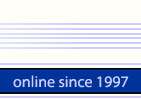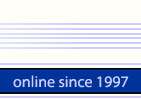OctoPass™ - Distributed Password Recovery System
Installing OctoPASS
Online Documentation |
You can find more information on OctoPASS Distributed Password Recovery here.
This program configures OctoPASS Server and prepares the OctoPASS Agent setup program. Please note that HTTP Server is required to in order to install OctoPASS Server. For that purpose, you can use Microsoft IIS Server,
available in Windows 2000/2003/2008/XP/Vista.
OctoPASS CGI Directory
Select the directory on the local computer where OctoPASS Server is to be installed. For example, if you use IIS Web Server, the directory could be c:\inetpub\wwwroot\cgi-bin . In your Web server configuration,
you must allow running CGI applications in that directory.
OctoPASS Data Directory
Select the directory to be used by OctoPASS Server as its data
directory. Important: In order to operate properly, the full access is to be
granted to this directory.
Alert URL (optional)
OctoPASS Server can send notifications as soon as the recovery process is completed. You may
leave this field empty (no notifications will be sent). Otherwise, OctoPASS will send the HTTP GET request with two
parameters - id and psw - to
the specified URL. The id will
indicate the id of the task, and the psw will contain the found password (if
it has been found). For security reasons, you may want to use the SSL encrypted protocol (https:// ) for transmitting that data.
Log File Mode
You can choose whether OctoPASS Server is to log its activity. Possible
options: 1) Do not log at all 2) Log but do not save found passwords to the log file 3) Log everything including
found passwords.
Registration Code
Enter the registration code here. You can order a license here. You can leave this field blank to install
OctoPASS Server in the DEMO mode. Note that only the MD4 ASCII algorithm is available in the DEMO mode.
Password to access OctoPASS Server
You can password-protect
your OctoPASS Server. You can leave this field blank.
Output Directory for OctoPASS Agent Setup file
This program is about to create a custom OctoPASS
Agent setup file, which will be saved in this folder. The name of the setup file is OctoPassAgentSetup.exe. Use this setup program
to install OctoPASS Agent on every computer in your
LAN.
You can customize the following options in the custom OctoPASS Agent setup
program:
AutoRun
Automatically run OctoPASS Agent at Windows startup. If this option is disabled,
you will have to manually start OctoPASS Agent on every working computer.
Show Tray Icon
Show the application icon in the tray area. Through the tray icon, user can control the OctoPASS Agent, view its status,
pause and resume the recovery and etc. If the tray icon is not shown, you can
use the Ctrl-Shift-Alt-O keyboard shortcut to bring up the program window.
OctoPASS Web URL
Specify the
URL for accessing your
OctoPASS Server from the LAN (OctoPASS Agent will use this URL for accessing the server).
For example, http://serverIpAddress/cgi-bin/octopass.exe
|